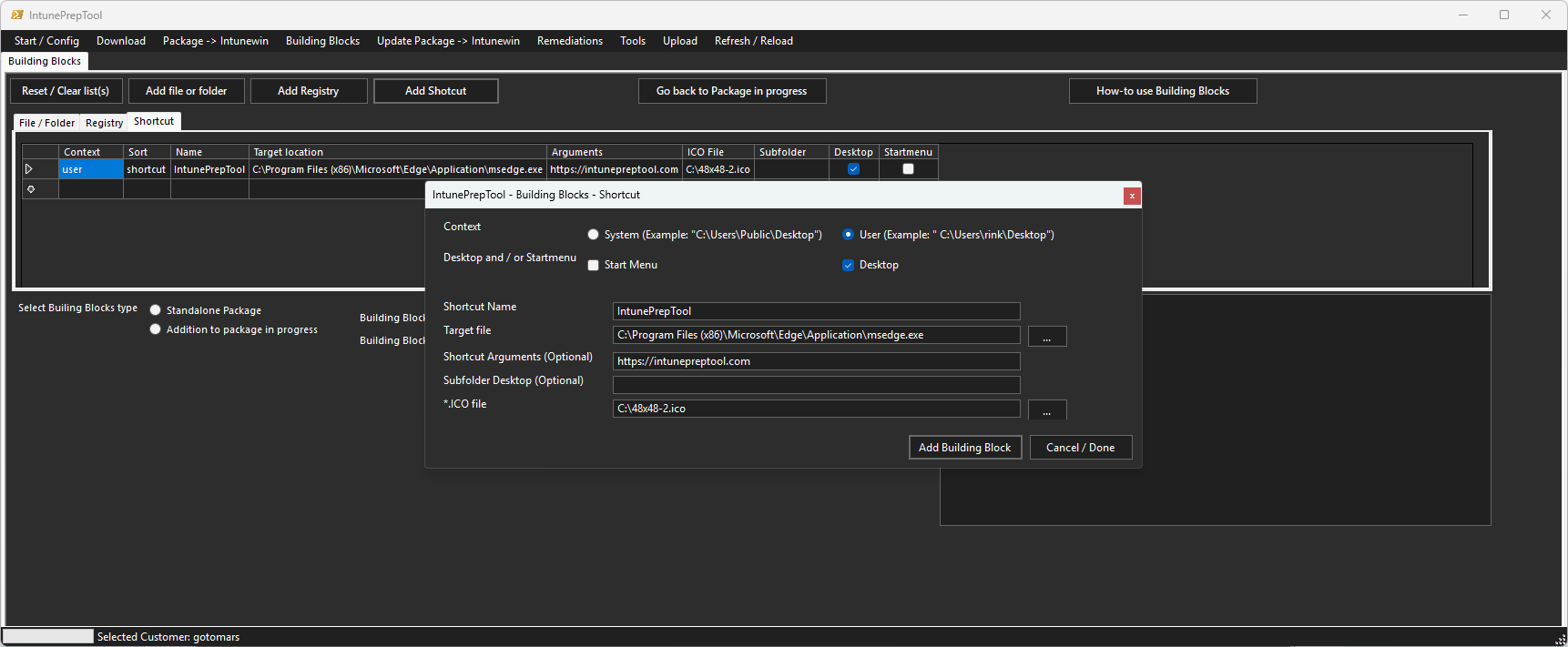
Need to configure Registry (HKCU/HKLM), create shortcuts, or perform file/folder actions with Intune?
The new Building Block feature in the IntunePrepTool allows you to easily add customizations to your packages. You can also use this feature to create standalone .intunewin packages.
With Building Blocks, you can mix actions in both user and system context. After defining your actions, simply click Build. If both user and system context actions are included, the IntunePrepTool will automatically generate two separate .intunewin packages.
By using the built-in upload function (leveraging the intunewin32app module), the required dependencies between the apps are set up for you.
Click here for How To Building Blocks:
Building Blocks – IntunePrepTool.com
Scroll down for the Building Blocks YouTube Demo
Also simplified creating packages from EXE source
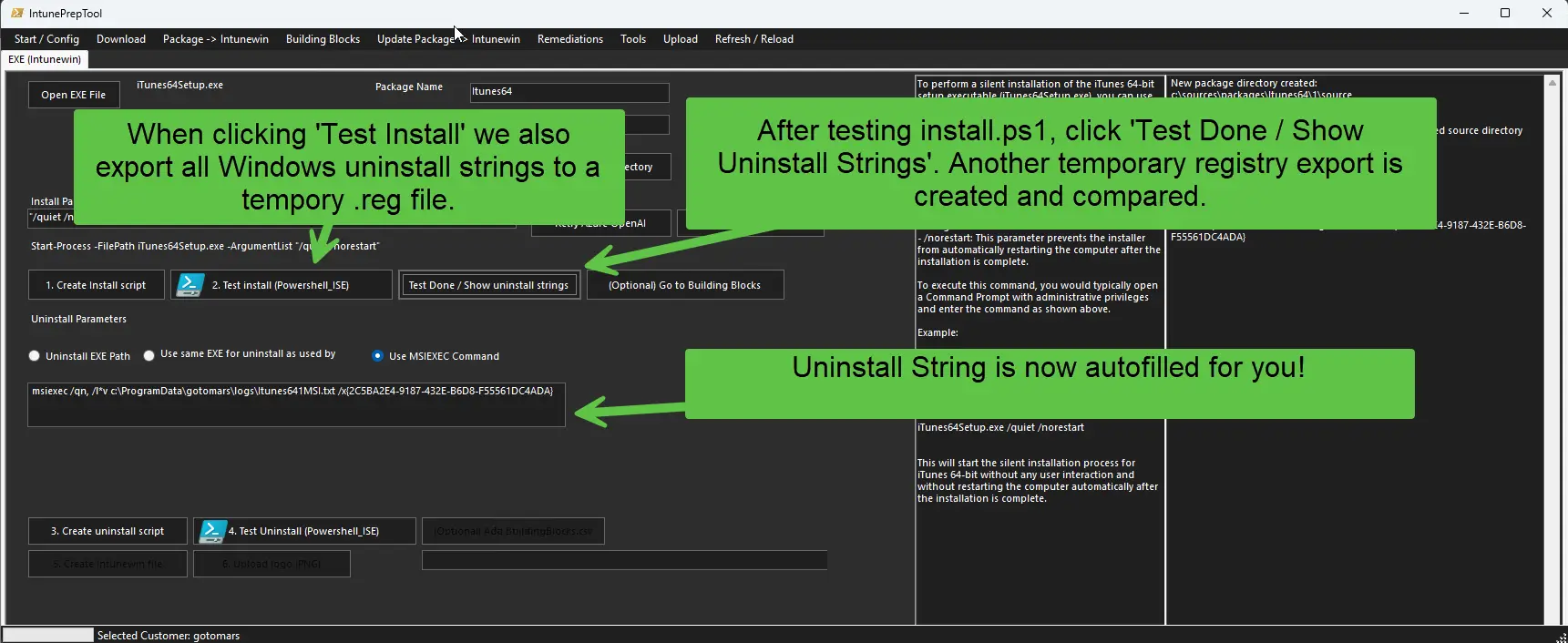
IntunePrepTool Release Notes 1.6.6.0:
🔧 New: Building Blocks Feature
- Capture and edit registry changes, then add them as Building Blocks.
- HKCU entries apply in User context.
- HKLM entries apply in System context.
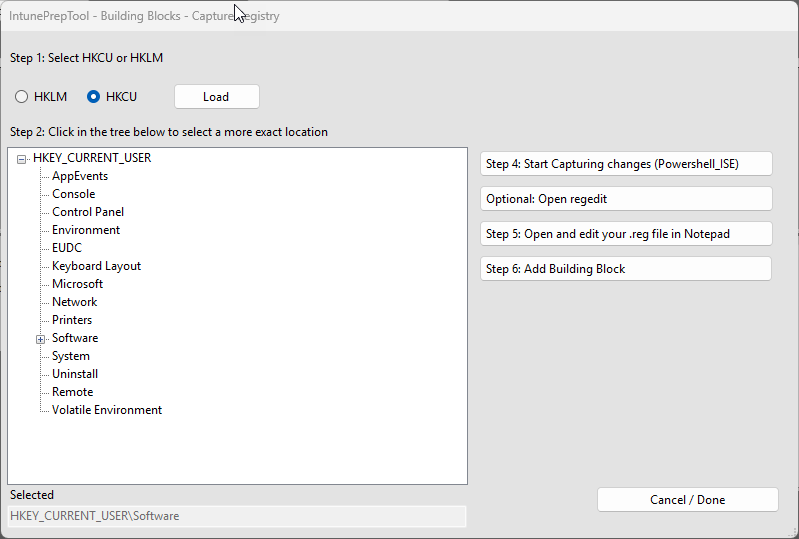
- Add shortcuts to the desktop or Start menu:
- User context: Shortcuts can be removed by users without admin rights.
- System context: Shortcuts are mandatory for non-admin users.
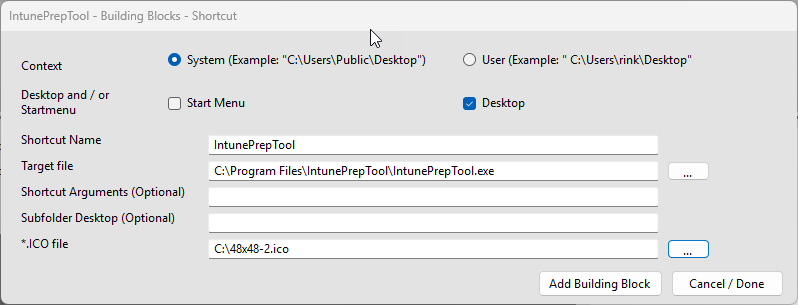
- Add files or folders:
- User context gives the option for %USERPROFILE%, %APPDATA% and %LOCALAPPDATA.
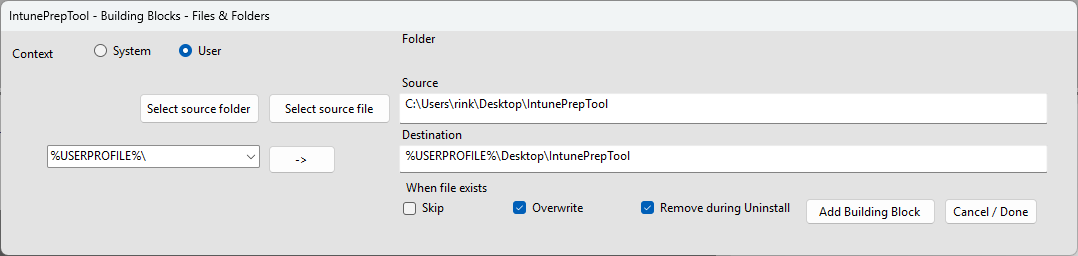
Use Building Blocks as a standalone package or add them to a package in progress. (MSI, EXE, Chocolatey, Winget or MSIX)
📦 MSI, EXE, Chocolatey, Winget or MSIX → .intunewin
- Added navigation option to open the Building Blocks menu after clicking Test Install.
- Added the ability to include System Context Building Blocks in the .intunewin package.
📦 MSI → Intunewin Package
- New option to open the selected MSI file in Orca.
- Also added an option to install Orca via the Start > Config menu.
⚙️ EXE → Intunewin Package
- Added a button to run the EXE with /?.
Upon clicking, a popup explains:- “If the EXE file supports this, a popup will open showing the available install parameters. If not, it might launch the setup. In that case, please close it before continuing.”
- After testing the installation, you can click the ‘Test Done / Show Uninstall Strings’ button to display the uninstall string.
When you click the ‘Test Install’ button, a temporary pre-test.regexport is created from theHKLM:\Software\Microsoft\Windows\CurrentVersion\Uninstall\location (including WOW6432Node).
After testing is complete and you click ‘Test Done’, another backup is created. The two exports are compared and the uninstall string is extracted automatically.
🛠 Winget Integration
- If Winget is missing, the tool installs the latest stable version.
- If dependencies are missing, the tool downloads and installs them.
- When creating a Winget package and the target device lacks Winget, this step is handled as well.
Click here to display content from YouTube.
Learn more in YouTube’s privacy policy.
Hi Rienk,
I’ve used your tool to create Shortcuts (weblink function)
I updated today and now the function isn’t there anymore
Is this function comming back? I was really easy to create weblinks shortcut on desktops.
Hi,
You can use the new Building Blocks shortcut option for this.
select: “C:\Program Files (x86)\Microsoft\Edge\Application\msedge.exe” as target file.
And the URL as Arguments.
How-to use:
https://intunepreptool.com/how-to/building-blocks/
Thanks Rink!
The problem with this is that de building block isn’t creating a intunewim file. So when I upload the config I get the error message.
When I check the event viewer it’s not giving me an error on what is wrong.
Could you please send the error message? rinkob@gmail.com
Have you configured the Building Blocks location in the Customer Setup?
And did you select stand-alone in Building Blocks?
When uploading, did you select the BuildingBlocks.csv file?